
Fifteenth Edition Newsletter
Published: Monday September 1, 2025
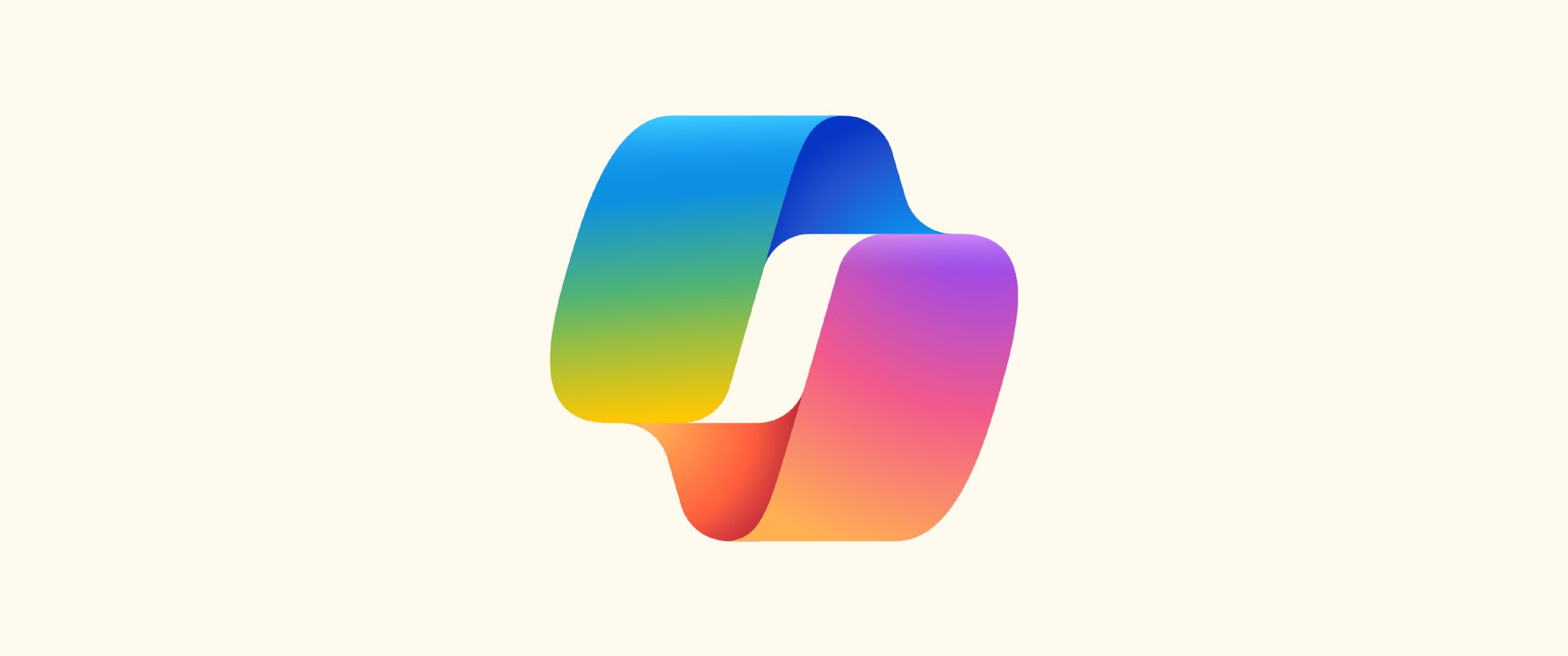
What Can Copilot Do for You?
In today’s fast-paced digital world, having a smart assistant like Copilot can be a game-changer. Whether you’re working, learning, or just exploring new ideas, Copilot is designed to help you get things done faster, smarter, and with less stress.
1. Boost Your Productivity
Copilot can help you:
- Draft emails, reports, and articles with ease.
- Create summaries of long documents or meetings.
- Organize tasks, set reminders, and manage your calendar.
- Generate presentations, spreadsheets, and data visualizations.
2. Simplify Complex Tasks
Need help with something technical or analytical? Copilot can:
- Analyze data and generate charts or insights.
- Solve math problems, from basic arithmetic to advanced calculus.
- Translate languages and explain difficult concepts clearly.
3. Stay Informed and Inspired
Copilot keeps you up to date and creatively engaged by:
- Searching the web for the latest news, trends, and research.
- Helping brainstorm ideas for projects, writing, or design.
- Creating custom images and visuals based on your descriptions.
4. Personalized Support
Copilot adapts to your style and preferences. You can ask questions, get feedback, or just have a thoughtful conversation. Contact your M Cubed Account Manager today for more information.
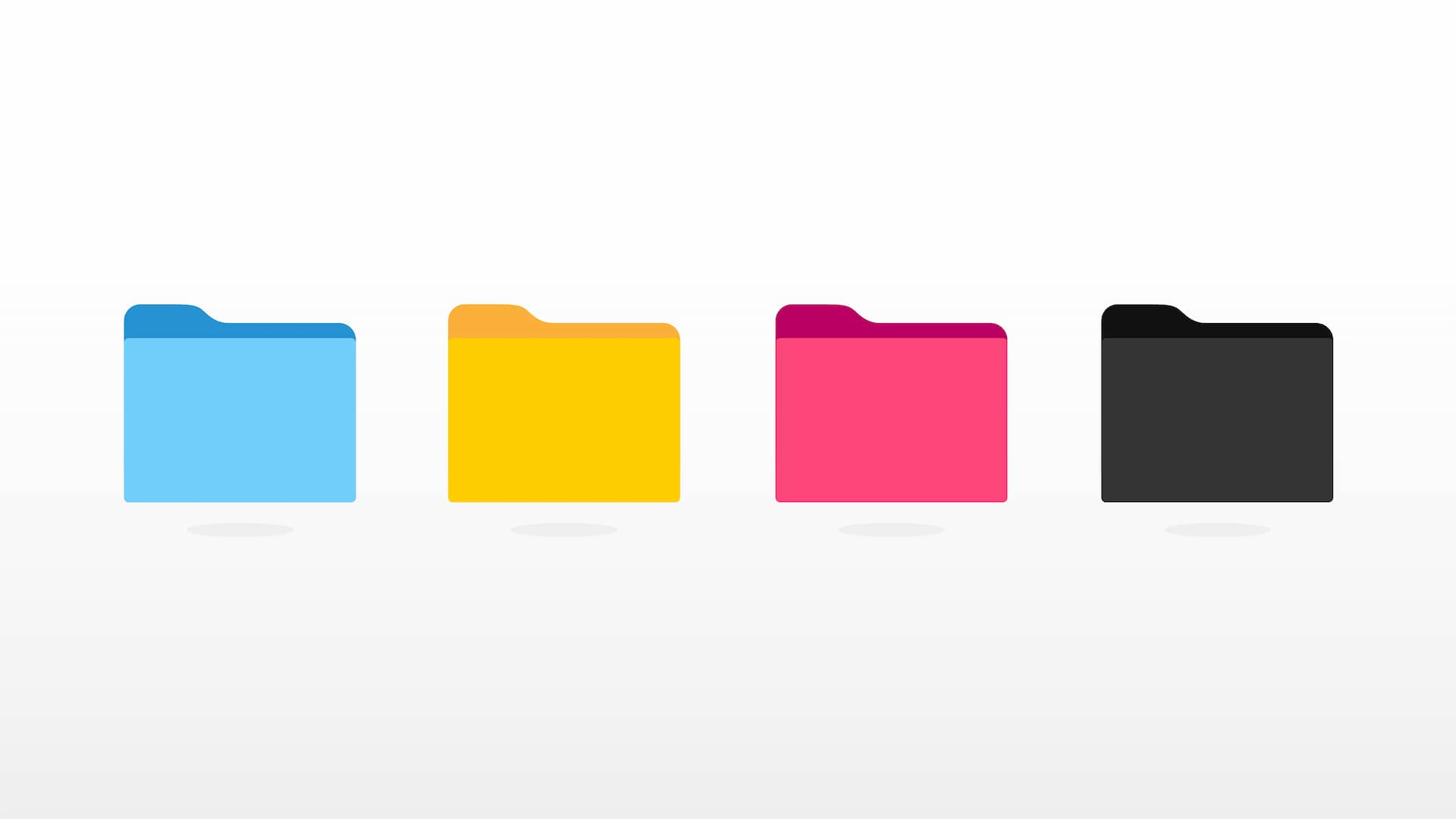
How to Quickly Access Frequently Used Folders with Quick Access
Do you find yourself constantly navigating through multiple folders to get to the files you use most often? Windows’ Quick Access feature can save you a lot of time by providing a centralized and customizable hub for your frequently used files and folders. By customizing Quick Access with your essential folders, you can significantly reduce the time spent searching for your work. This means less clicking and more doing!
Step 1: Open File Explorer
- Click the File Explorer icon on your taskbar (it looks like a yellow folder). Alternatively, press the Windows Key + E shortcut on your keyboard.
- You’ll see Quick Access listed on the left-hand side of the File Explorer window, usually at the very top. By default, it shows recently accessed files and frequently visited folders.
Step 2: Pin Folders to Quick Access
Pinning a folder makes it permanently visible in the Quick Access list, no matter how often you use it.
- Navigate to the folder you want to pin.
- Right-click on the folder in the main window (not in the Quick Access pane itself).
- From the menu that pops up, select “Pin to Quick Access.”
The folder will now appear under the “Pinned” section in Quick Access on the left, ensuring it’s always just one click away.
Employee Spotlight

Meet Mike: Our Amazing Systems Technician!
Mike, our dedicated System Technician, finds his greatest joy in helping others. You might not guess it, but outside of his tech-savvy role, Mike is fascinated by the cosmos, with a particular love for documentaries about space exploration and the search for intelligent life beyond Earth.
His driving force is his family, and his proudest achievement is his ability to learn and adapt to the life of an IT professional. When he’s not busy solving tech puzzles, you can find Mike enjoying the great outdoors, with interests in fishing, camping, and late-night cruises.


